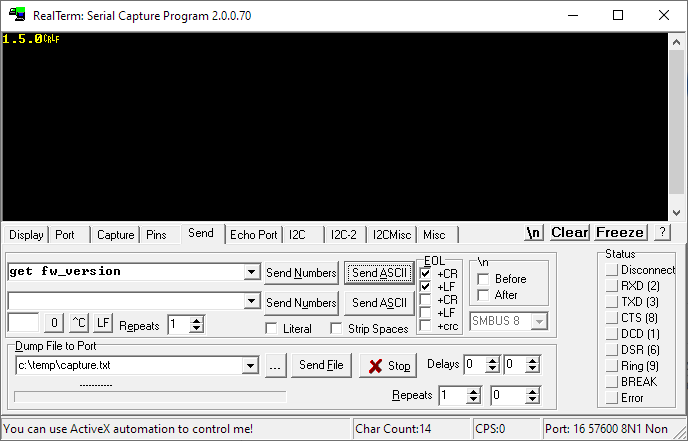TCR Command Line Interface
V2.2 | V2.1 | V2.0 | V1.3 | V1.1 | V1.0
Introduction
This manual describes the command line interface (CLI) of Parametric TCR traffic counters with LoRaWAN® and TCR Firmware V1.3.
After initial setup we recommend using LoRaWAN Configuration Downlinks to change settings remotely. You can find more informations in the TCR Configuration Payload Description.
Terminal Emulator
We recommend using a terminal emulator such as Realterm to open the serial connection and send/receive commands.
Serial Port Settings
Use a USB cable with Micro-USB port to establish a connection between TCR's CONFIG port and your PC.
Serial port settings: - Baudrate: 19200 - Data Bits: 8 - Parity: None - Stop Bits: 1
Terminal Emulator Settings: - Append CRLF
Command Format
CR LF
Commands are always terminated by a CR and LF symbol.
However, for the sake of simplicity, the description of the individual commands does not include it.
Return Values
Set commands and Get commands both return the parameters passed to the command. If a parameter is out of range, the return value is the default value. This can be used to check whether the parameter was stored correctly.
Example of a command with parameter out of range
set mode 9999
0
set mode 1
1
Initial Settings
This chapter contains the most important commands for commissioning the device. In particular, the settings for the measuring distance and the sensitivity are to be considered.
Speed Groups
get sg_start <no>
get sg_end <no>
set sg_start <no> <kmh>
set sg_end <no> <kmh>
TCR devices allow to define up to 4 freely programmable speed groups. This makes it possible to separate road users based on the measured speed and direction.
TCR-LS/LSS
LS/LSS devices are specifically designed for pedestrian/bicycle counts and outdoor sports. The default settings of the speed groups are shown in the table below.
| no | sg_start | sg_end | |
|---|---|---|---|
| 0 | 1 | 7 | Used to separate pedestrians walking by (1-7km/h) |
| 1 | 8 | 40 | Faster traffic such as bikes (8-40km/h) |
Note: There are only 2 speed groups awailable on TCR-LS/LSS
TCR-HS/HSS
HS/HSS devices are used for general traffic statistics applications. The default settings for speed groups are listed in the following table.
| no | sg_start | sg_end | |
|---|---|---|---|
| 0 | 8 | 25 | Stop 'n go traffic (no people counting ) (8-25km/h) |
| 1 | 26 | 49 | Slow city traffic (26-49km/h) |
| 2 | 50 | 79 | Fast city traffic (50-79km/h) |
| 3 | 80 | 120 | Highway (80-120km/h) |
Example: Setting up speed groups for a TCR-LSS
set sg_start 0 1
1
set sg_end 0 7
7
set sg_start 1 8
8
set sg_end 1 40
40
Distance to Street
get rtldist
set rtldist <cm>
get ltrdist
set ltrdist <cm>
Set the distance from the device This makes it possible to separate road users based on the measured speed and direction.
TCR-LS/LSS
LS/LSS devices are specifically designed for pedestrian/bicycle counts and outdoor sports. The default settings of the speed groups are shown in the table below.
| no | sg_start | sg_end | |
|---|---|---|---|
| 0 | 1 | 7 | Used to separate pedestrians walking by (1-7km/h) |
| 1 | 8 | 40 | Faster traffic such as bikes (8-40km/h) |
Note: There are only 2 speed groups awailable on TCR-LS/LSS
TCR-HS/HSS
HS/HSS devices are used for general traffic statistics applications. The default settings for speed groups are listed in the following table.
| no | sg_start | sg_end | |
|---|---|---|---|
| 0 | 8 | 25 | Stop 'n go traffic (no people counting ) (8-25km/h) |
| 1 | 26 | 49 | Slow city traffic (26-49km/h) |
| 2 | 50 | 79 | Fast city traffic (50-79km/h) |
| 3 | 80 | 120 | Highway (80-120km/h) |
Example: Setting up speed groups for a TCR-LSS
set sg_start 0 1
1
set sg_end 0 7
7
set sg_start 1 8
8
set sg_end 1 40
40
Operation Modes
get mode
set mode [0|1]
Gets and Sets the operation mode. TCR devices can run in two different operation modes. - 0 : Timespan Mode - 1 : Trigger Mode
Example
set mode 1
1
set mode 1
1
Device Information
Following commands are useful to get device informations. These commands are read only.
Device Type
get typestr
Reads the device typestring. This can be: - TCR-EU868-LS/LSS/HS/HSS - TCR-AS923-LS/LSS/HS/HSS - TCR-AU915-LS/LSS/HS/HSS - TCR-US915-LS/LSS/HS/HSS
Example: Get the typestring
get typestr
TCR-EU868-HS
get typestr
TCR-EU868-HS
Device Firmware
get fw_version
Reads the device firmware version in format MAJ.MIN.BUGFIX (Semantic versioning)
Example
get fw_version
1.3.0
get fw_version
1.3.0
Radar Firmware
get radar_version
Reads the version of integrated radar processing module.
Example:
get radar_version
1.5.2
Hardware Serial Number
get serial
This command reads out the hardware serial number. This number is also printed on the type label and the QR.
Example:
get serial
353637315A306104
LoRaWAN Status
get status
LoRaWAN connection status includes 4 possible states:
| init | Device is initializing |
| joining | Device trying to join a LoRaWAN network |
| active | Device is connected to LoRaWAN network |
| error | Hardware or Configuration Error |
Example:
get status
active
Counter Values
get ltr <no>
get rtl <no>
These commands read the counter values from left-to-right (ltr) or right-to-left (ltr) counters.
Counter values are separated in directions and speed groups. So you need to always appedn the speed group no (0...3) to this command.
Example: Reading the number of objects counted from left in speed group 1
get ltr 1
12
Example: Reading the number of objects counted from right in speed group 0
get rtl 0
32
Temperature
get temp
Reads the temperature of the integrated CPU in 1/10 °C. So 345 is 34.5 °C
Example
get temp
323
Measurement Interval
get interval
set interval <val>
Set the measurement interval in minutes (1...1440 minutes). During this time, alle objects will be counted into the selected speed group.
This interval is also the LoRaWAN uplink interval.
Example
get interval
15
set interval 60
60
Hold Off Time
get hold
set hold <val>
Holdoff can be used to filter burst events. Setting the holdoff timer to e.g. 10s will prevent double-coutings of a single vehicle if there are trailers attached.
Note: This function can be used to count trains.
Example
get hold
60
set hold 0
0
Counter Reset
clear
This will reset all counters in all speed group to zero
Example
clear
ok
clear
ok
Factory Defaults
set defaults
This will reload factory settings. All your changes will be lost.
Note: command does not return but resets device
Example
set defaults
set defaults
Radar Sensitivity
get sens
set sens <val>
Setting the Radar Sensitivity correctly is critical for good counting accuracy. Sensitivity can be set from 10 ... 100% (100% is very sensitive).
Start with a low value such as 70%. If you think the counts are too low, increase the value. If the counts are too high, decrease the value. You can also use LoRaWAN Configuration Downlinks to change this setting remotely without having to re-screw the device.
Alternatively, you can use the new Autotune function to let the device find its sensitivity automatically.
Example
get sens
80
set sens 50
50
restart
LoRaWAN Commands
Offline Mode
lora get enabled
lora set enabled <val>
Enable or disable LoRaWAN radio. If disabled you can use the device as a wired-sensor connnected wie USB. 'LTR' or 'RTL' will be sent over the serial interface on detection
Example
lora get enabled
1
lora set enabled 0
0
LTR
LTR
RTL
.
.
.
lora get enabled
1
lora set enabled 0
0
LTR
LTR
RTL
.
.
.
LoRaWAN Device Class
lora get class
lora set class [A|C]
TCR can be operated as a Class A (default) or as a Class C LoRaWAN device
Example
lora get class
A
lora set class C
C
restart
DevEUI
lora get deveui
lora set deveui <val>
Set / Get the uniqe 64 bit end-device identifier (EUI-64). Defaults to the hardware serial number.
Example
lora get deveui
0123456789abcdef
lora set deveui 0123456789abcdf
01234567890abcdef
lora get deveui
0123456789abcdef
lora set deveui 0123456789abcdf
01234567890abcdef
AppEUI
Set / Get the unique 64 bit application identifier (EUI-64)
Commands
lora get appeui
lora set appeui <val>
Example
lora get appeui
deadbeefdeadbeef
lora set appeui deadbeefdeadbeef
deadbeefdeadbeef
AppKey
lora get appkey
lora set appkey <val>
Set / Get the Application Session Key (AppSKey). AppSKEy is used for encryption and decryption of the payload. The payload is fully encrypted between the Node and the Handler/Application Server component of The Things Network (which you will be able to run on your own server). This means that nobody except you is able to read the contents of messages you send or receive.
Example
lora get appkey
deadbeefdeadbeefdeadbeefdeadbeef
lora set appkey deadbeefdeadbeefdeadbeefdeadbeef
deadbeefdeadbeefdeadbeefdeadbeef
lora get appkey
deadbeefdeadbeefdeadbeefdeadbeef
lora set appkey deadbeefdeadbeefdeadbeefdeadbeef
deadbeefdeadbeefdeadbeefdeadbeef
Frequency Sub-Band (FSB)
lora get fsb
lora set fsb <val>
For US915 and AU915 devices only. 8 sub-bands are available (set 1-8). 0 = all channels enabled
Use FSB1 for Comcast machineQ networks. Use FSB2 for myDevices networks.
Example
lora get fsb
1
lora set fsb 0
0
Confirmed Uplink Messages
lora get confirmed
lora set confirmed <val>
Enable/Disable confirmed uplink messages.
We recommed to use confirmed uplinks to prevent data loss
Example
lora get confirmed
0
lora set confirmed 1
1
restart
LinkCheck
lora get lci
lora set lci <val>
We will send a LinkCheck MAC command together with an uplink regularly to make sure gateway responds properly. If there is no answer we try to re-join. lci is in range
LinkCheck can be disabled completely by setting to 0.
Example
lora get lci
10
lora set lci 1440
1440
restart